--------------------------------------
- Download Oracle Database 11g release 2.
- Run the setup.exe
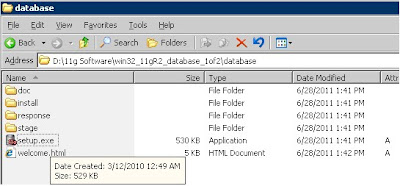
- Press Run button.

Provide your email address to be informed of security issues, install the product and initiate Manager.

Select any of the following install steps.

Oracle Database 11g Release 2 introduces a new option that enables you to specify the type of system on which the database is installed. If you are installing on a laptop or a desktop, then select the Desktop Class option; otherwise, select the Server Class option to install on a server. These options are available on the System Class screen.
There is no difference in the software that gets installed after you select any one option but the Desktop Class option installs a single instance database without the advanced configuration options.

Typical install configuration.

Prequisite Checks

Installation Progress

Installation error
File not found C:\app\Administrator\Products\11.2.0\dbhome_1\oc4j\j2ee\oc4j_applications\applications\em\em.ear
File not found C:\app\Administrator\Products\11.2.0\dbhome_1\oc4j\j2ee\oc4j_applications\applications\em\em.war
File not found C:\app\Administrator\Products\11.2.0\dbhome_1\oc4j\j2ee\OC4J_DBConsole\config\system-application.xml
File not found C:\app\Administrator\Products\11.2.0\dbhome_1\oc4j\j2ee\\OC4J_DBConsole\config\system-jazn-data.xml

The above errors came because I didn't unzip the 2 files in the same folder.
Download the Oracle win32_11gR2_database_1of2.zip and win32_11gR2_database_2of2.zip unzip both files in same folder and then run the setup again.

Installation of Oracle Database was successfull.
Enterprise Manager Database Control URL - (rakesh11g)

Sql*Plus of 11g Release 2.




8 comments:
Hi rakesh this is rakesh 4m India I have a doubt can we install oracle database 11g rel 2 on win xp sp2/sp3 and if not y can't we install on win xp 32bit platform. Your installation screen shots are very clear to common audience. You can reply me @ rockstar.rakesh@gmail.com
I was also having issue of missing file. Thanks for your help with screens.
Web Developer
Thanks a ton Rakesh...You Rock...
Thanks a ton Rakesh...You ROCK...
Thanks a ton Rakesh...You ROCK
Thanks very much ... Your post helped me installing my oracle database :)
hi
i had installed 11g r2 express edition but after installation when i start sqlplus by given it userid and password it says that
TNS protocol error
what should i do
HI,
I had intsalled 11g r2 express edition but after installation ,when i run sqlplus by giving it userid and password it says that
TNS protocol error ..
can u help me in this manner
i will be gratefull
thanks
Post a Comment