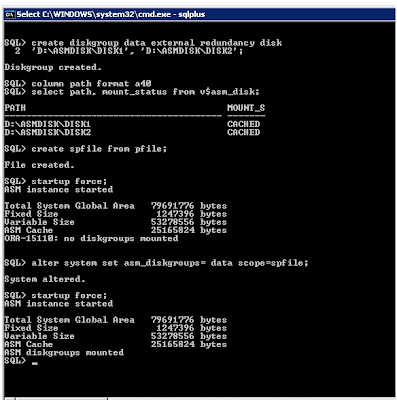Execute the following query to see if your database was started with a PFILE or SPFILE:
SELECT DECODE(value, NULL, 'PFILE', 'SPFILE') "Init File Type" FROM sys.v_$parameter WHERE name = 'spfile';

I am writing at my blog for future reference. I am writing Oracle related experiences and stuffs. I have over 7 years of Oracle DBA experience, I am also Oracle 11g DBA & 10g DBA Certified Professional. If you want to hire me on Permanent / Contract / Project basis then do contact me at rocky.soni@gmail.com or rakesh.is.ocp@gmail.com.
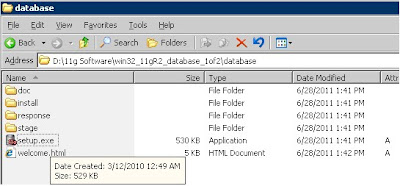

















| |||||||



V$ASM_ALIAS: Displays a row for each alias present in every disk group mounted by the ASM instance.
V$ASM_CLIENT: Displays a row for each database instance using a disk group managed by the ASM instance.
V$ASM_DISK
V$ASM_DISKGROUP: Displays a row for each disk group discovered by the ASM instance.
V$ASM_FILE: Displays a row for each file for each disk group mounted by the ASM instance.
V$ASM_OPERATION: Displays a row for each file for each long running operation executing in the ASM instance.
V$ASM_TEMPLATE: Displays a row for each template present in each disk group mounted by the ASM instance.













V$ASM_ALIAS : Displays a row for each alias present in every disk group mounted by the ASM instance. Here the ASM_ALIAS will not return any rows, because we have not created any database that use this ASM as filesystem.
V$ASM_CLIENT: Displays a row for each database instance using a disk group managed by the ASM instance.
V$ASM_DISK : Displays a row for each disk discovered by the ASM instance, including disks which are not part of any disk group.
V$ASM_DISKGROUP : Displays a row for each disk group discovered by the ASM instance.
V$ASM_FILE : Displays a row for each file for each disk group mounted by the ASM instance.
V$ASM_OPERATION : Displays a row for each file for each long running operation executing in the ASM instance.
V$ASM_TEMPLATE: Displays a row for each template present in each disk group mounted by the ASM instance.